Click on each of the titles below to open and close its content.
-
1. What you need for remote access
-
The DG LINC (Directorate-General for Logistics and Interpretation for Conferences) connection page aims to provide direct links to the main applications or websites used by DG LINC staff, ACI colleagues and other designated users, when working outside the Parliament's premises or from any WiFi network.
The following is needed to access the EP (European Parliament) resources:
Username and Password
In order to connect to the EP network you must have an account (username and password).
The username is unique and it's communicated to you by the LINC.ITServiceDesk (for staff when they start working for the EP, for ACIs after they pass the accreditation test).
All EP users, including DG LINC freelance interpreter colleagues, must change their password at least every 120 days to access any EP application.
Specific information for ACIs
What to do if you have forgotten your password or if your password has expired?
Call LINC IT Service Desk at +32 2 28 34321, a colleague will verify your identity and reset your password and you can then log in with a temporary password, then you will be prompted to change your password.
How to change your password before the expiration date
If you want to change your password you first need to login using 2-step verification with your ACI account (starting by "LINC-"). Follow these steps:
1. Go to the connection page of DG LINC and select the button to log in EPIweb and then
2. use this link https://login.extranet.ep.europa.eu/am/changePass.jspWhen your password is nearing expiration (ie. 30 days or less), you will receive, at each login, a warning message indicating for how many days you have left and inviting you to change your password immediately.
Please change your password as mentioned above or contact the DG LINC IT Service Desk team:
email: LINC.ITServiceDesk@ep.europa.eu telephone : +32 2 28 34321Token
In order to connect to the EP network from a remote location you will need a token because this connection requires 2-step verification. There are two types of tokens - physical and SMS - but both give the exact same access.
- To request a token please send an email to the LINC LSU team: LINC.IT Service Desk.
If you are a staff interpreter, please mention it explicitly as you are entitled to a physical token.
- DG ITEC (Directorate-General for Innovation and Technological Support) Service Desk will follow through on this request and contact you for the rest of the procedure and the token activation.
Please note:
- You can only have one token
- SMS tokens can only be linked to one mobile phone number
For any problems with the token, please contact ITEC Service Desk.
Personal Devices
You can use your desktop computer, laptop, tablet or smartphone to connect to the EP network from outside the EP or from any WiFi network.
Please make sure your personal device is up to date with the latest security updates before connecting to the EP.
Please note that remote assistance and extensive support cannot be given to staff working outside the EP, because it is not possible for the LINC LSU team to connect to your personal device and the LINC LSU team is only responsible for standard EP hardware configurations.
Internet connection & WiFi network inside EP premises
You will need access to an internet connection.
When working outside the EP premises, the internet connection is the responsibility of the staff member.
To access EPIweb, MINA or other EP resources from inside EP premises with a mobile device, both staff and ACIs must use the Wi-Fi network for staff, for which you will need a security certificate installed by DG ITEC (Brussels: SPINELLI 01E035 - Strasbourg: PFLIMLIN F-1060 (ground floor)).
Alternatively, you can use your own data (4G, LTE). - To request a token please send an email to the LINC LSU team: LINC.IT Service Desk.
-
-
2. Get connected
-
Depending on what you want to do, there are several ways to connect to your work environment from outside the EP.
The DG LINC connection page gives you access to most of the applications you would use on a daily basis at DG LINC.
Click on any of the icons on this page to either open the app, or, when needed, open the EP or EC authentication pages.
For EP applications you need to go through the 2-step verification:
Step 1 (using your token)
- Username
- PIN code
Step 2 (using your EP login details)
- Username
- Password
The connection page applications are grouped by type of access and users as follows:
EP Applications for DG LINC staff (officials and ACIs)
(European Parliament applications require authentication with token)
EPIweb, EP intranet, eCommittee and other EP resources are accessible to all DG LINC colleagues (officials and ACIs).
MINA is accessible to DG LINC staff interpreters and ACIs.
As an alternative for MINA, interpreter staff can consult their assignments on Vocal
- inside the EP: 29040 (3 working places)
- outside the EP:
+800 1718 1718 International toll-free telephone number
free of charge from a landline, or at a local EU-zone rate from a mobile
BRUSSELS +32 228 39040
STRASBOURG +33 3881 72790
LUXEMBOURG +352 4300 29040
TECH Web is accessible to DG LINC conference technicians.EC Applications for ACIs
(European Commission applications require authentication through EU login)
WebCalendar is accessible to ACI interpreters.
SCICnet is accessible to ACI Interpreters and DG LINC colleagues who had requested the access.
Other applications for EP Staff
(European Parliament applications require authentication with token)
EP Webmail
If you are EP staff, you can directly access your personnal EP mailbox and the service mailboxes for which you have delegation access. You can also change your password via Webmail.
EP VDI (Virtual Desktop Infrastructure)
If you are EP staff and you need access to other tools, outside the range of applications available through the LINC connection page, you can access the Virtual Desktop Infrastructure "VDI" of the EP from your EP/private device (pc, laptop or tablet) with your token and the application "Citrix". It enables you to "virtually" access an EP desktop, Outlook and some internal EP applications as Streamline when working outside the EP.
Connecting via VDI is usually reserved for colleagues who need access to the applications which are not available when using the links provided on the LINC connection page. You are kindly asked to keep access using this method to a minimum and to log off from VDI as soon as you no longer need it.
For information on how to install and use Citrix, please go to the following pages: "User Guide" and "Download".
Mobile Office
If you are EP staff and you have an EP laptop, you can use the EP Mobile Office configuration (with your token via internet) to access internal EP applications. Click the “Connect to EP” icon on the desktop of your EP laptop and follow the login instructions.
JSIS (Joint Sickness Insurance Scheme) / RCAM (Régime Commun d'Assurance Maladie)
This European Commission application is accessible to EP staff and require authentication through EU login.
Interpreter tools
OTIS - Online Testing and Training Tool for Interpreters is only accessible to designated users.
IATE and Lithos are terminology databases managed by EU institutions.Other Links
(Free Access)
The webpages indicated under this section are free of access and relevant for the work of DG LINC colleagues.
-
-
3. Technical information for LINC apps
-
Error 403
If you receive the error "403" message when trying to access MINA or EPIweb, please close down your browser (on the iPad: double-tap on the home button, then swipe upwards on the browser), then open the browser again and log into MINA or EPIweb.
If this does not work, please try clearing your cookies, then open the browser again and log into MINA or EPIweb.
Activate Cookies
To be able to view EPIweb and MINA, cookies need to be enabled on your browser. Cookies are small files temporarily stored on your device, linked specifically to the site you are using.
Each browser (Internet Explorer, Google Chrome, Firefox, Safari) has its own method and menu options. If you are not familiar with these settings, please consult one of the user guides below.
Popup blockers
EPIweb makes use of pop-up pages. If you have activated a pop-up blocker in your browser you should either deactivate it or indicate that this website is allowed to use pop-up pages in your browser settings.
A non-exhaustive check of your browser indicates that you are currently using popup blocking software. To be able to use the website and the applications in it correctly, deactivate this feature in your browser. Browser compatibility
EPIweb has been developed and tested for the following browsers:
- Internet Explorer 9 or higher
- Firefox 2.0.0.15 or higher
The website should also function correctly on other browsers.
For use with Apple computers we recommend the browsers Safari or Firefox.
Click on the name of the browser to download it for free.Language bar settings
When logging on to an EP computer, always first check if the keyboard is set to EN or FR. If this is not the case, click the language bar to change its setting.
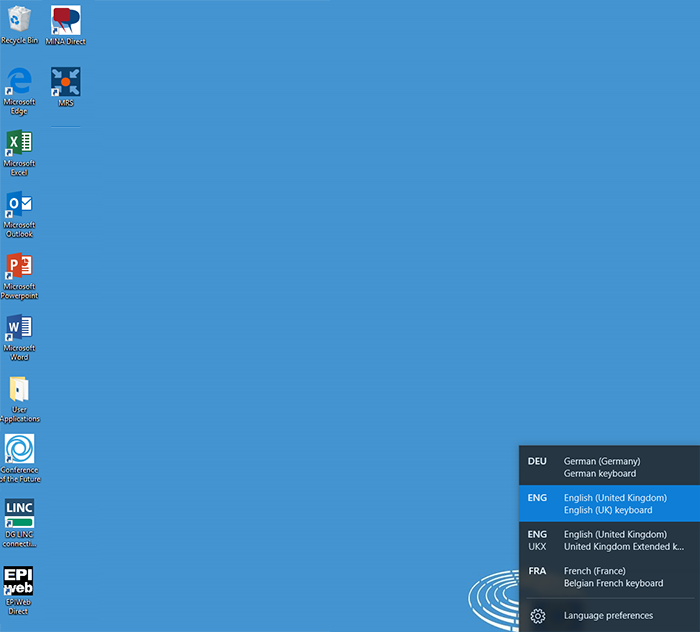
-
-
4. IT support and Contacts
-
DG LINC - LINC LSU team
The LINC LSU team provides limited support for DG LINC staff working outside the EP premises by:
- coordinating the requests for a token
- managing incidents related to DG LINC applications
- providing and supporting the user names and passwords to access the EP network (which includes EPIweb, MINA and WiFi for staff and ACI )
email: LINC.ITservicedesk@ep.europa.eu
phone: +32 (0)2 28 34321The Internet connection outside the EP is the responsibility of the staff member, and is not supported by the LINC LSU team.
Incidents related to DG LINC applications are dealt with during the EP office hours only.
Please note that staff (officials, temporary and contract agents) can set their new passwords themselves on an EP computer with their personal login! Just log in with your old password and the system will automatically prompt you to set a new one. There is also the possibility to change your password outside the EP via Webmail.
Please note that it may take some time for your new password to be synchronised with all systems and that you need to synchronise laptops or other mobile devices.
For further information, please consult EPIweb.
DG LINC - PERICLES applications (MINA)
Technical problems with MINA
email: LINC.ITservicedesk@ep.europa.eu
DG LINC - EPIweb
Technical problems with EPIweb
email: LINC.webmaster@ep.europa.eu
DG LINC - OTIS
Technical problems with OTIS
email: LINC.ITservicedesk@ep.europa.eu
DG ITEC - ITEC Service Desk
- Problems with tokens (4-digit pin code, 8-digit SMS code, physical token)
- Problems accessing the EP WiFi network
email: ITECServiceDesk@ep.europa.eu
phone: 84300 (EP phone)
Brussels: +32 (0)2 28 44300 (from an external phone)
Strasbourg: +33 (0)3 88 17 4300 (from an external phone)European Commission
DG SCIC - Web Freelance Help Desk
- passwords and technical problems related to Webcalendar:
SCIC-Freelance-Engagements@ec.europa.eu +32 (0)2 295 0340 - access to SCICnet: SCIC-WEBTEAM@ec.europa.eu
PMO - RCAM/JSIS
- technical problems: https://ec.europa.eu/pmo/contact/
-
